Overview
Here are some recommended mods for Escape From Duckov. The concept is to make things more convenient without drastically altering the original difficulty. While installing mods inevitably lowers the difficulty somewhat, we’ve carefully selected mods that scratch those itchy spots.
※Please note that this is an external tool, so use it at your own risk.
Duckov’s MOD can be installed from the Steam Workshop. Duckov itself allows MOD switching from the game’s main menu, so it’s generally considered acceptable. However, the possibility of MOD-related glitches or data corruption cannot be ruled out.
Note to Readers
This article has been machine-translated from the original Japanese. For the most accurate content, please refer to the Japanese Original version.
Concept
- Things that make things a bit more convenient
- Things that improve unfriendly aspects
- I won’t introduce mods that drastically change the difficulty level
How to Install MODs
- Dackov’s Steam Workshop
- Subscribe to the MOD you want to install (free)
- Launch Dakkoff
- Main Menu > “MOD”
- Check the box next to the MOD you want to install
- (Restart Dackov)
Here’s how to install it. You can find Dackov’s MOD in the Steam Workshop.
How to Subscribe to MODs
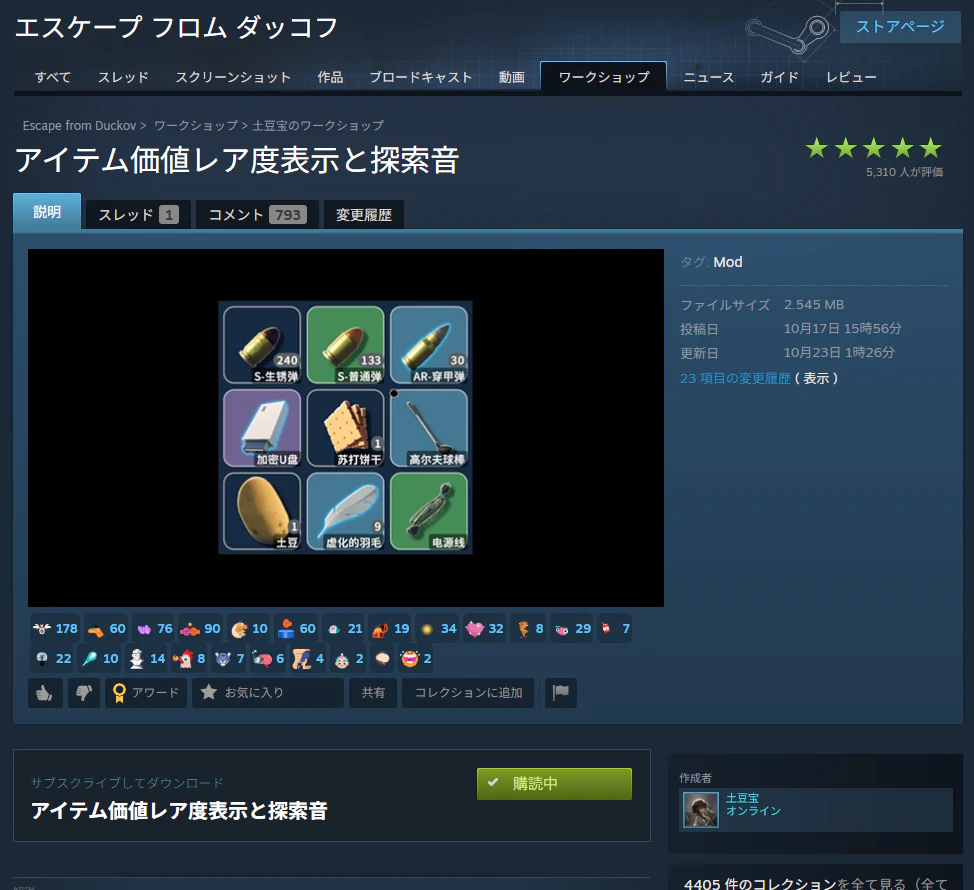
Press the green “Subscribe” button at the bottom of the screen. Once your subscription is complete, the button will turn green and display “Subscribed”.
Main Menu

Press the fourth “MOD” button from the top. When pressed, a list of subscribed MODs will appear; check the box next to the MOD you wish to install.
After installation, you may need to restart the game.
Item Level And Search Sound Mod
- The background color of rare items changes
- 1 = Green, 2 = Blue, 3 = Purple, 4 = Gold, 5 = Light Red, 6 = Dark Red
- Download/Subscribe Here
Rare items will now change color and emit a sound when picked up. Colors are assigned based on rarity, allowing you to instantly identify valuable items worth collecting.
This feature affects difficulty by making valuable items recognizable even on first sight.
Show The Cost
- You can see the price of the item
- Download/Subscribe Here
Hover your cursor over an item to see its price. You can determine an item’s value right where you find it, without having to check the marketplace every time.
This mod also lets you identify valuable items at first glance, which affects the difficulty level.
Better Key Indicator
- Acquired keys are marked with a checkmark.
- Download/Subscribe Here
This item lets you instantly tell whether a picked-up key is already in your inventory or not. There are many types of keys, and since they drop repeatedly, you might end up picking up and replacing keys you already have. This mod is recommended to prevent that.
更好的全部存入
- A bag for organizing all your pet supplies
- Download/Subscribe Here
This mod improves the inconvenience of the “Store All” button used when putting away items after exploration. Normally, a pet’s inventory won’t be stored in the warehouse when using “Store All,” but enabling this mod will store it there.
While this mod’s purpose is very specific, I installed it because I often went out exploring without tidying up items left in my pet’s bag.
One-Key Loot
- During exploration, you can obtain all items with a single click.
- Download/Subscribe Here
When picking up items during exploration, you have to click each one individually, but this mod fixes that inconvenience. You can collect them all at once with the “Pick Up All” button below.
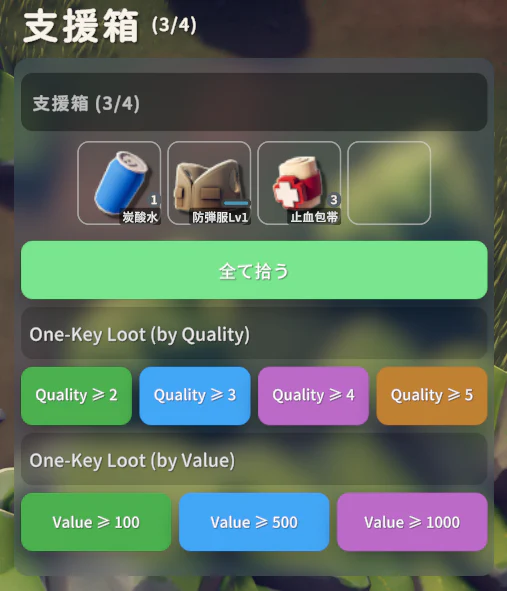
One-Key Loot (by Quality) is a button that allows you to collect items of a specific quality or higher all at once. Pressing the green button collects items of green quality or higher.
One-Key Loot (by Value) is a button that allows you to collect items of a specific value or higher all at once. Pressing the “Value 100” button collects items worth $100 or more all at once.
※Difficulty may vary:Better Duckov
- Item Weight Modification (Default ON)
- Item Stack Size Modification (Default ON)
- Repair Quality Loss Modification (Default ON)
- Action Speed Modification
- Backpack Capacity Modification (Default ON)
- Storage Capacity Modification (Default ON)
- Additional Totem Slot
- Download/Subscribe Here
This MOD may significantly alter the game’s difficulty when installed. Many features, such as reduced item weight and increased storage capacity, are enabled by default. Using it in its initial state will considerably lower the game’s difficulty.
This significant reduction in difficulty can be adjusted through settings. You can disable features you don’t want enabled, and add additional totem slots, which are disabled by default. If you don’t mind the major change in difficulty, feel free to give it a try.
How to Change Settings
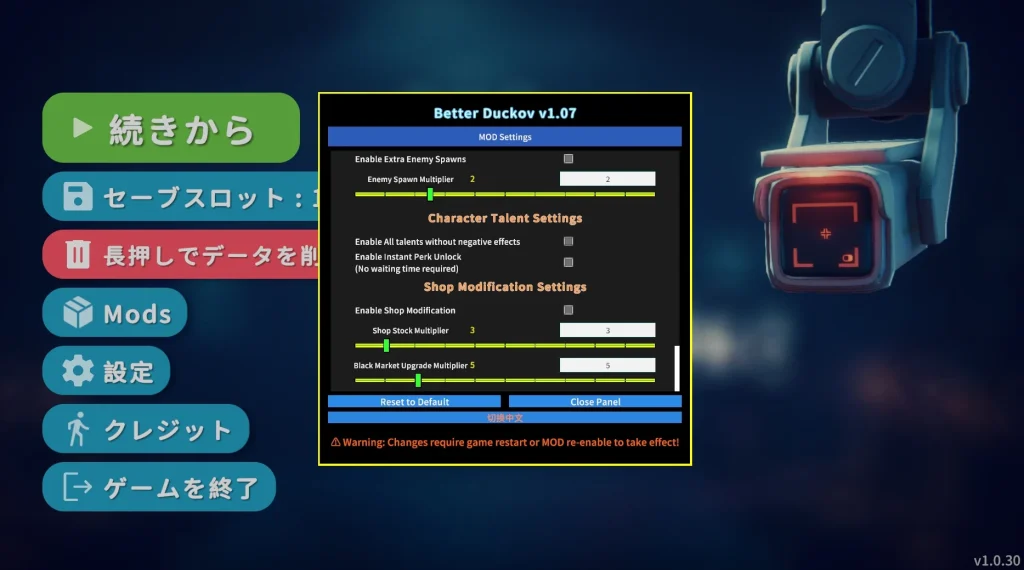
- Press “F8” on the title screen
- Press “Change to English” at the bottom of the screen
- Uncheck the boxes for items you don’t want to enable
Press the F8 key on the title screen to open the settings menu. The default language is Chinese, so press “Change to English” at the bottom of the screen to switch to English. The screenshot shows the interface after it has already been changed to English.
We will now explain each item.
Custom UI Scale
- Basic operations are not required.
You can change the size of this settings screen.
Item Weight Reduction
- Reduce item weight
- Recommended setting: “OFF”
Item weight is reduced. This significantly impacts difficulty by increasing the amount of items you can pick up during exploration.
My personal recommendation is to turn it OFF.
Item Stack Settings
- Some non-stackable items will now stack on top of each other.
- The stack size for normally stackable items will also increase.
- Recommended:
Item Stack Settings: “ON”
Stack Multiplier: “2” - ※Turning it ON to stack items and then turning it OFF afterward may cause bugs.
Some non-stackable items like water and expansion boxes will now stack (stacking means items can be placed on top of each other). Equipment like firearms and weapons will not stack. Since items that take up storage space, like water and food, will now stack, this is extremely convenient.
My personal recommendation is to keep it ON and set stacking multiplication as low as possible.
If you turn this ON, stack non-stackable items, then turn it OFF, a bug occurs. For example, 6 stacked bottles of water would display as only 1 bottle. Turning it OFF then back ON will restore the correct display.
Repair Durability Loss
- Reduce durability loss due to repairs
- Recommended setting: “OFF”
Repairing equipment steadily reduces its maximum durability. This feature helps mitigate that loss.
My personal recommendation is to set it to “OFF”.
Action Speed Settings
- Action Speed Change
- Recommended setting: “OFF”
I’ve never turned it ON, so I don’t know. Since it seems like the difficulty might change, I’m keeping it OFF.
Backpack Capacity Settings
- Increase backpack capacity
- Recommended setting: “OFF”
Increases backpack capacity. You’ll find significantly more items during exploration.
Since this drastically changes the difficulty, my personal recommendation is to keep it “OFF”.
Storage Capacity Settings
- Increased storage capacity
- Recommended:
Storage Capacity Settings “ON”
Storage Capacity Multiplier “2”
Storage Extra Capacity “0”
I implemented this because I hated having to organize my inventory every single time after going on an exploration run. It increases your inventory capacity. Be careful, though, as it changes the difficulty of expanding your inventory (meaning you might not need to expand it at all).
My recommendation is to turn it ON and set the value to the absolute minimum.
Other
Additionally, there are settings that add extra totem slots or allow you to pick up additional items during exploration, but since they significantly lower the difficulty, I won’t cover them in this article.
If you’re interested, feel free to check them out.
Storage Search Bar
- Added search functionality to the warehouse
- Download/Subscribe here
This mod adds a search function to your inventory. As your inventory expands, finding specific items becomes increasingly difficult. This mod provides an excellent solution to that problem.
Custom variants of weapons, such as rifles and snipers, often share similar appearances regardless of type, making them hard to locate. This mod proves particularly useful when searching for custom variants; for instance, typing “pistol” will display only custom pistol variants.
